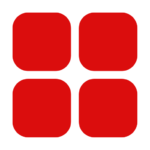The iPhone 16e comes with a stunning display, and the right wallpaper can make it look even more beautiful and personalized. Whether you want to use Apple’s built-in wallpapers or download a custom one, this guide will walk you through the quick and simple steps to download and apply wallpapers on your iPhone 16e.
Step 1: Download a Wallpaper for Your iPhone 16e
There are multiple ways to download wallpapers for your iPhone:
1. Using the Apple Wallpaper Library
- Go to Settings > Wallpaper > Add New Wallpaper.
- Browse through the available Apple wallpapers, including Dynamic, Live, and Stills.
- Tap on the one you like and proceed to the next step.
2. Downloading from Websites
If you want a custom wallpaper, you can download it from websites like:
- Unsplash (unsplash.com)
- Pexels (pexels.com)
- WallpapersCraft (wallpaperscraft.com)
Steps to download:
- Open Safari and visit your preferred wallpaper site.
- Search for “iPhone 16e wallpaper” or any theme you like.
- Tap on the image and hold until you see the “Save to Photos” option.
- Tap Save Image, and it will be added to your Photos app.
3. Downloading from Apps
There are many apps available on the App Store for downloading HD wallpapers:
- Vellum Wallpapers
- Everpix
- Walli
Download an app, browse through its wallpaper collection, and save the one you like.
Step 2: Apply Wallpaper on iPhone 16e
Once you’ve downloaded the wallpaper, follow these steps to set it:
1. Apply Wallpaper from Photos App
- Open the Photos app and find your downloaded wallpaper.
- Tap the Share button (box with an arrow).
- Scroll down and select Use as Wallpaper.
- Adjust the position and pinch to zoom if needed.
- Tap Set, then choose:
- Set Lock Screen (for the lock screen only)
- Set Home Screen (for the home screen only)
- Set Both (for both lock and home screens)
2. Apply Wallpaper from Settings
- Go to Settings > Wallpaper > Add New Wallpaper.
- Select Photos and choose your saved wallpaper.
- Adjust the position and tap Add.
- Choose whether to use it as a home screen, lock screen, or both.
Bonus: Customize Your iPhone 16e Wallpaper Experience
1. Use Depth Effect for a 3D Look
If your wallpaper has a subject in the foreground, Depth Effect can give it a cool 3D look. After selecting the wallpaper, check if the Depth Effect toggle is enabled.
2. Enable Dark Mode Wallpapers
Some wallpapers automatically adapt to Dark Mode. To enable this:
- Go to Settings > Wallpaper and select a compatible wallpaper.
3. Create a Wallpaper Shuffle
You can set your iPhone to automatically change wallpapers at different times:
- Go to Settings > Wallpaper > Add New Wallpaper.
- Choose Photo Shuffle and select multiple wallpapers.
- Set the shuffle frequency (e.g., daily, hourly, or when waking the phone).
Customizing your iPhone 16e with the perfect wallpaper is a fun and easy way to make it feel more personal. Whether you use Apple’s built-in wallpapers or download your own, following these simple steps will help you apply stunning wallpapers in seconds.
Let us know in the comments—what’s your favorite type of wallpaper?