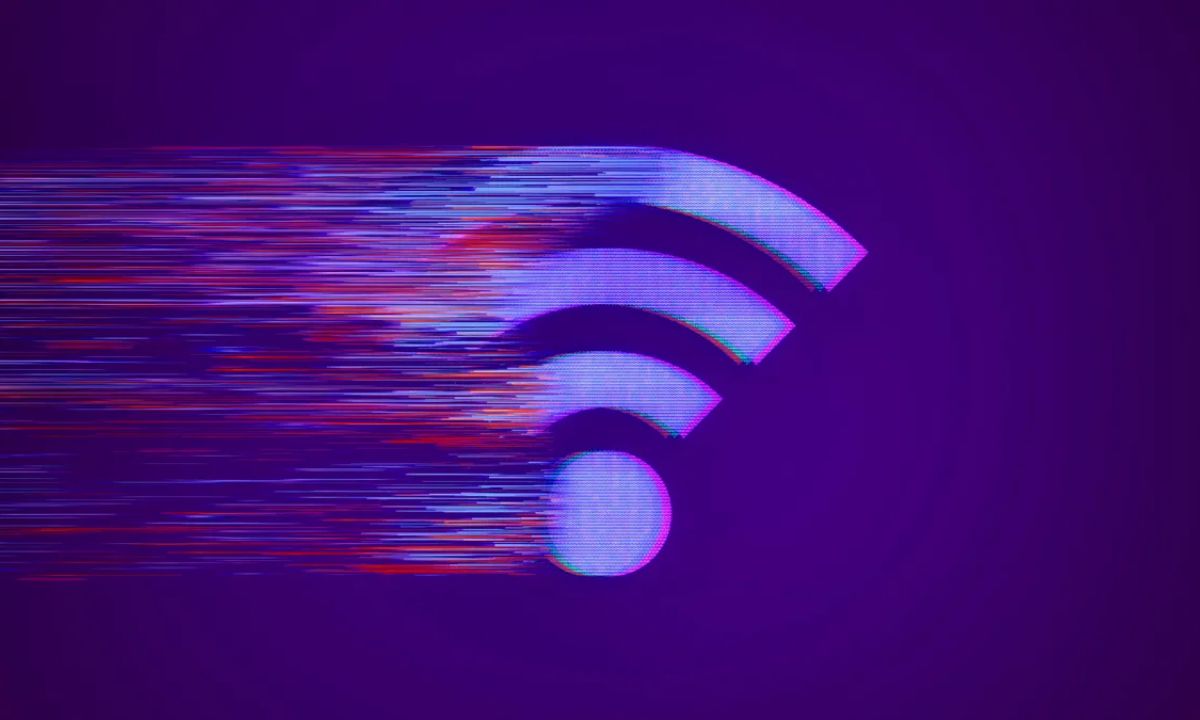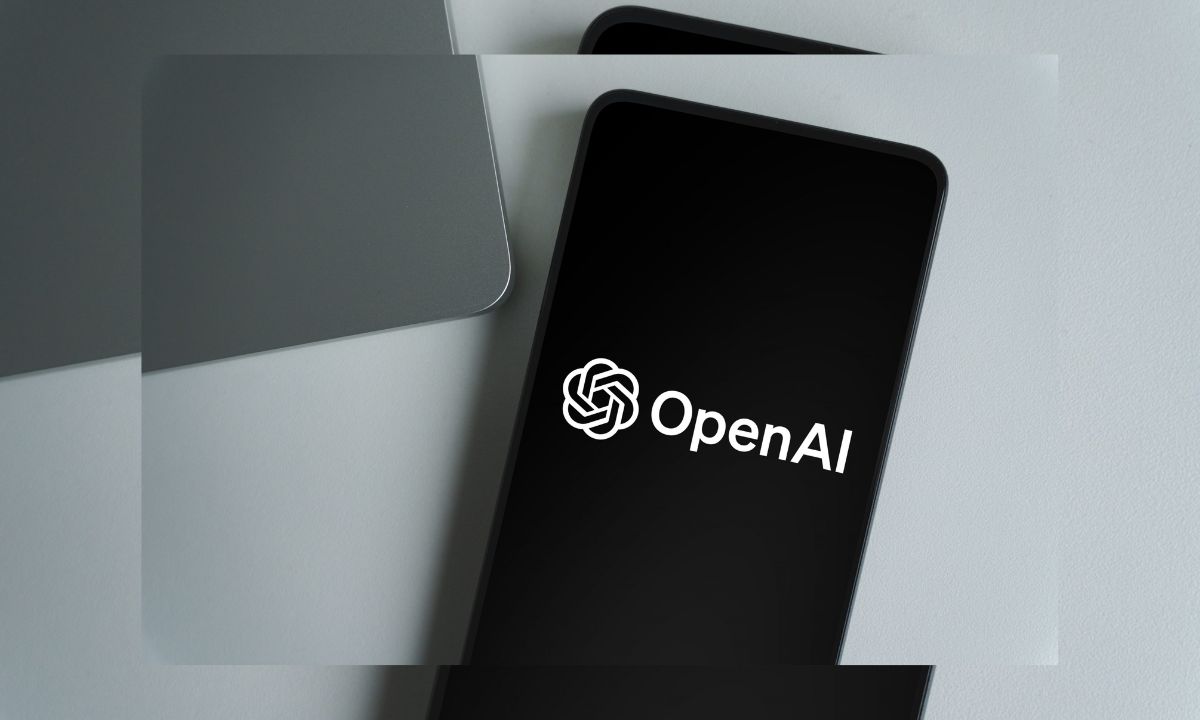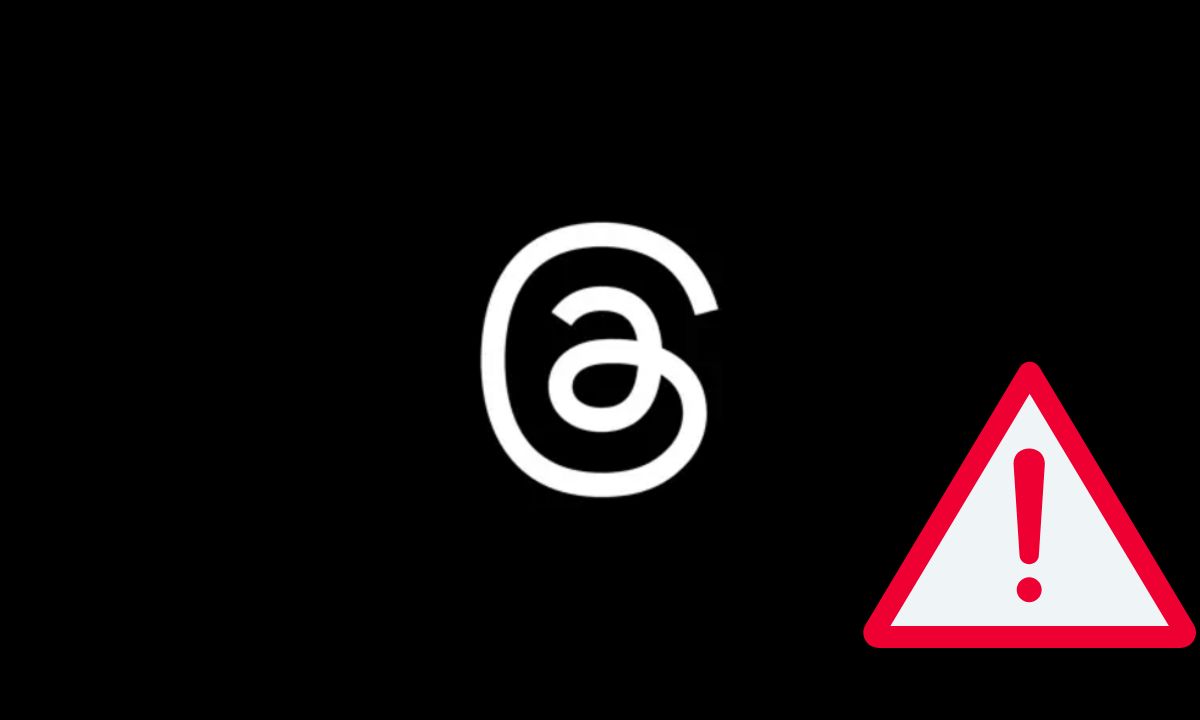Internet speeds can often feel slower than what you’re paying for. Before spending money on a new plan or router, learn how to check your speed and improve it.
Understanding Download and Upload Speeds
Internet speed is measured in Mbps (megabits per second). There are two types of speeds:
- Download speed: How fast data comes to your device (like streaming Netflix or loading websites).
- Upload speed: How fast data goes from your device to the internet (like sending emails or uploading videos).
What Speeds Do You Actually Need?
The ideal speed depends on your household size and internet usage:
- Light usage (browsing, emails, HD videos): 3–8 Mbps
- Medium usage (3 users or devices): 12–25 Mbps
- Heavy usage (4+ users, gaming, 4K streaming): Over 25 Mbps
The FCC recommends a minimum of 100 Mbps download and 20 Mbps upload for a stable internet experience.
How to Test Your Internet Speed
Start by running a free internet speed test using tools like:
- Speedtest.net
- Fast.com
- Cloudflare Speed Test
Run tests at different times of the day and in different spots around your house for accurate results.
Best Way to Test for Accuracy
For the most accurate result, connect your computer directly to your modem using an Ethernet cable. If that’s not possible, use your router’s mobile app (if available) to run a test from the source.
Use Your Router’s App to Check Speed
Some routers like Google Nest Wi-Fi, Eero, and Asus ZenWifi let you test your internet speed directly through their apps. These tests are often more accurate because the router is directly connected to the modem.
Should You Replace Your Router?
If your speed is lower than expected, an old router could be the issue. Technology changes quickly, so it’s good to use a modern router, especially if you’re on cable internet. A DOCSIS 3.1 modem is recommended for higher speeds.
Easy Fixes for Slow Wi-Fi
Try these simple solutions first:
- Restart your modem and router (turn off for 60 seconds, then back on).
- Move your router to a central location in your home.
- Use Wi-Fi extenders or a mesh network for better coverage.
- Reduce the number of devices using the internet at the same time.
Check for Internet Outages
Sometimes the issue isn’t on your end. Use your ISP’s app (like the Xfinity app) to check for service outages or maintenance updates.
Consider Upgrading Your Internet Type
If your area supports it, switch to a fiber internet connection for faster, more reliable speeds. If fiber isn’t available, ask your ISP about faster cable or DSL plans.
FAQs About Internet Speeds
What Are Download and Upload Speeds?
Download is how fast you receive content from the internet. Upload is how fast you send data to the internet. Both are important for smooth streaming, gaming, and video calls.
How Can I Test My Internet Speed?
Use free tools like Speedtest.net, Fast.com, or Cloudflare. You can run them in your browser or download their apps.
What Is a Good Internet Speed?
Here’s a quick guide:
- 0–5 Mbps: Email, web browsing, low-quality video (1 user)
- 5–40 Mbps: HD streaming, Zoom calls (1 user)
- 40–100 Mbps: HD streaming, gaming (1–2 users)
- 100–500 Mbps: Multiple users streaming, video calling, gaming
- 500–1,000 Mbps: Households with 3+ users and many smart devices
- 1,000+ Mbps: Great for all uses, including smart homes and remote work