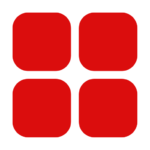Are your phone’s gallery overflowing with WhatsApp photos, memes, greeting cards, and unnecessary videos? If these media files are being saved without permission and causing clutter, don’t worry. You can easily stop WhatsApp photos and videos from automatically saving to your gallery.
How to Turn Off Media Saving for All Chats
If you want to stop media from all chats in WhatsApp from saving to your gallery, follow these simple steps:
- Open WhatsApp on your phone.
- Go to Settings.
- Tap on Chats.
- Find and turn off the Media Visibility option.
By doing this, no media from your chats will automatically show up in your gallery.
How to Disable Media Saving for Specific Chats
If you only want to stop media from a particular person or group from saving to your gallery, here’s what to do:
- Open the chat of the person or group whose media you want to prevent from saving.
- Tap on the person’s name or Group Info for a group chat.
- Find and tap on Media Visibility.
- Select No to stop the media from being saved in your gallery.
How to Prevent Downloaded Photos from Appearing in Your Gallery
To hide photos that have already been downloaded from WhatsApp in your gallery, follow these steps:
- Open the File Manager app on your phone.
- Go to WhatsApp > Media > WhatsApp Images folder.
- To hide the images from your gallery, create a new folder inside and name it .nomedia.
By using this method, the photos and videos will not appear in your gallery anymore.
Benefits of Proper Media Management
By managing WhatsApp’s media settings, you can stop unwanted files from saving automatically, keeping your phone’s gallery organized and storage space free. You can also ensure that only important photos and videos are safely stored in an organized manner.